Students
You have access to an array of digital tools and resources that will help maximize your Penn State experience.
Get Started
Penn State Account
Multifactor Authentication
LionPATH
Penn State Go
Get Connected
Wi-Fi
Prepare your devices to connect to the eduroam network before you arrive – it only takes a few minutes. The University’s wireless setup page has step-by-step instructions, network information, and support services. You can also visit the Penn State Wireless project web page to learn more.
Virtual Private Network (VPN)
psu-personal
(First, you must connect to the GlobalProtect VPN and then connect to the Penn State wireless network.)
To use TVs, smart devices, and game consoles within the residence halls, students need to connect their personal devices to the new supplemental Wi-Fi network, psu-personal. For students with devices that are currently registered on the roomgear network, please connect your personal devices to psu-personal. For more information, read the latest Penn State News article.
Data Science Applications
Off-Campus – A VPN connection is required when connecting from a non-university (off-campus) network. For more information on using the Penn State VPN service, please visit this knowledge base article.
Colaboratory
Colaboratory, or “Colab” for short, is a product from Google Research. Colab allows anybody to write and execute arbitrary python code through the browser, and is especially well suited to machine learning, data analysis and education. More technically, Colab is a hosted Jupyter notebook service that requires no setup to use, while providing free access to computing resources including GPUs. Colab supports Google Assignments integration within Canvas. For more information, view the Colab FAQ.
RStudio Server
RStudio Server is a web version of the popular RStudio desktop application, which is an integrated development environment for the open-source R statistical programming language. It provides a variety of powerful coding and debugging tools as well as rich data visualization and publishing tools. Multiple versions of R are available as well as a number of popular packages and supporting libraries. Please use the support request below to request R packages.
Posit Connect
Posit Connect, formerly known as RStudio Connect, is a publishing platform for R. It allows for easy push-button publishing of R Markdown documents, Shiny applications, and static plots and graphs. Self-manage your published content by adding project collaborators and control access to who can view it. Advanced features include scheduled updates, report generation, email updates, REST APIs, and ODBC data connectors. For more information, view the Posit Connect User Guide.
Personal Laptop Recommendations
Different degree programs and fields of study across Penn State have specific hardware requirements. Academic advisors can help you reach IT support and ensure your computer meets minimum recommendations.
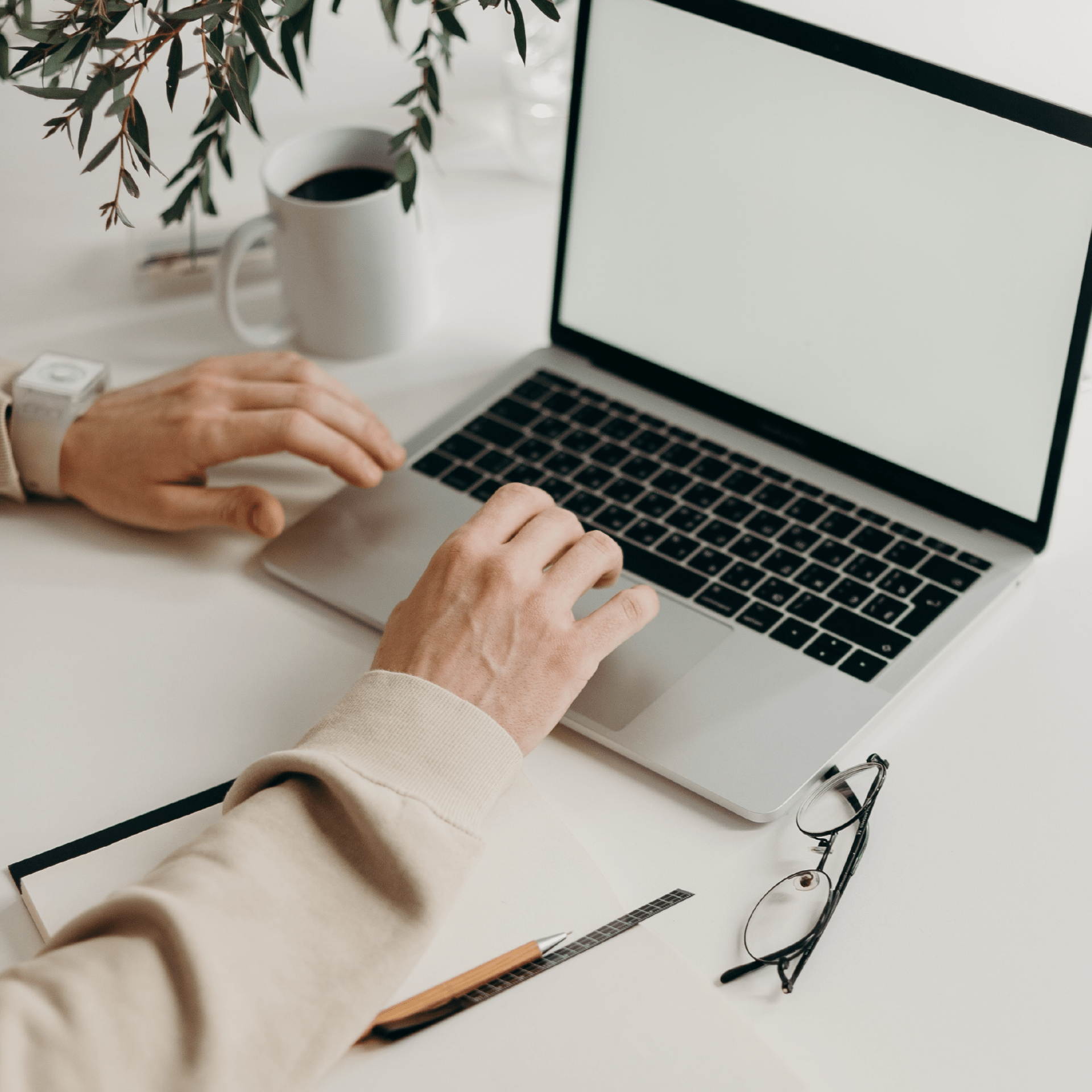
Learning Tools and Resources
Office 365
Access your Penn State email through Outlook and take advantage of other apps, including Word, Excel, and PowerPoint. Explore all of Office 365’s offerings to unlock your creativity and increase your productivity.
Canvas
Penn State’s online learning management system where you can access your courses, take quizzes, submit assignments, monitor grades, and communicate with instructors and classmates.
Zoom
Join, host, and record meetings from your computer or mobile device.
Google Workspace
Apps such as Google Drive, Docs, Sheets, Slides, Forms, Hangouts, and Jamboard are available to all Penn State students.
Kaltura
Incorporate digital content into classwork with this cloud-based tool. Kaltura works in tandem with both Zoom and Canvas for storing, publishing, and streaming videos and other media.
Paw Prints
Students at the Altoona, Dickinson Law, Harrisburg, Hershey Medical, Scranton, and University Park campuses have access to modern cloud-based, pay-as-you-go printing at conveniently located kiosks.
Sites at Penn State
All skill levels, from novice to expert, can build websites, blogs, and portfolios with this WordPress-based service.
Adobe Creative Cloud
Unlock the power of digital storytelling with your free Creative Cloud (CC) account. Programs like Photoshop, InDesign, Acrobat Pro, and After Effects are available to every Penn State student.
Software Downloads
A catalogue of free and discounted University-approved software is available to students.
WebLabs
WebLabs is an extension service of Cooperative Lab Management (CLM) that provides remote access to classroom and lab resources via a web browser.
Locations
Computer Labs
Find a computer lab, view lab hours, and check which computers are available.
Media Commons
Create video and audio projects with the help of expert guidance and support.
Maker Commons
Enriching teaching and learning through 3D printing, rapid prototyping, design thinking, and more.
One Button Studio
Create a high-quality video in a simplified production area or do a trial run for an upcoming presentation.
Immersive Experiences Lab
Engage with course content using immersive technologies like 360-degree video, virtual reality, and augmented reality.
Protect Yourself
Phishing
Learn how to protect yourself from fake emails or calls designed to steal your personal information and where to report a phishing attempt.
Stay Legal
Become familiar with intellectual property laws and guidelines and better understand Penn State’s policies.
Virus/Spyware Detection Tools
Download free antivirus software and learn best practices for staying safe online.
Get Help
IT Service Desk
The IT Service Desk provides help with technical services, programs, and devices, and can be accessed at campus locations, by phone, email, or the IT Help Portal.
IT Walk-Ups
The IT Service Desk offers in-person tech support to students, faculty, and staff at three convenient locations on the University Park campus: Findlay Commons, Pollock Commons, and Knowledge Commons in the Pattee Library.
IT Alerts
Sign up to receive email notifications about the status of services important to you, including WiFi, Canvas, LionPATH, and more.
LinkedIn Learning
Visit LinkedIn Learning’s library of thousands of free, on-demand tutorials to enhance your coursework and build your resume.
Software Walk-through Sessions
Software Walk-through sessions are available upon request to assist you with Microsoft Office 365 applications, Canvas, Kaltura, Zoom, Sites at Penn State, and Top Hat.
Knowledge Base
The Knowledge Base contains step-by-step instructions, general information, and frequently asked questions about many Penn State IT services.

Joining the IT Service Desk Team
As a support specialist, you’ll gain valuable IT knowledge, and professional experience working within the larger IT team. As you assist users, you’ll have the unique opportunity to teach, train and help grow the PSU community’s understanding of technology.
